HDF_BROWSER
The HDF_BROWSER function presents a graphical user interface (GUI) that allows the user to view the contents of a Hierarchical Data Format (HDF), HDF-EOS, or NetCDF file, and prepare a template for the extraction of HDF data and metadata into IDL. The output template is an IDL structure that may be used when reading HDF files with the HDF_READ routine. If you have several HDF files of identical form, the returned template from HDF_BROWSER may be reused to extract data from these files with HDF_READ. If you do not need a multi-use template, you may call HDF_READ directly.
Note: The H5_BROWSER function should be used for HDF5 files.
Syntax
Result = HDF_BROWSER([Filename] [, CANCEL=variable] [, GROUP=widget_id] [, PREFIX=string])
Return Value
Returns a result that is a template structure containing heap variable references, or 0 if no file was selected. The user is required to clean up the heap variable references when done with them.
Arguments
Filename
A string containing the name of an HDF file to browse. If Filename is not specified, a dialog allows you to choose a file.
Keywords
CANCEL
Set this keyword to a named variable that will contain the byte value 1 (one) if the user clicked the “Cancel” button or the byte value 0 (zero) otherwise.
GROUP
Set this keyword to the widget ID of a widget that calls HDF_BROWSER. When this ID is specified, a death of the caller results in the death of the HDF_BROWSER. The following example demonstrates how to use the GROUP keyword to properly call HDF_BROWSER from within a widget application. To run this example, save the following code as browser_example.pro:
PRO BROWSER_EXAMPLE_EVENT,ev
WIDGET_CONTROL,ev.id,GET_VALUE=val
CASE val of
'Browser':BEGIN
a=HDF_BROWSER(GROUP=ev.top)
HELP,a,/st
END
'Exit': WIDGET_CONTROL,ev.top,/DESTROY
ENDCASE
END
PRO BROWSER_EXAMPLE
a=WIDGET_BASE(/ROW)
b=WIDGET_BUTTON(a,VALUE='Browser')
c=WIDGET_BUTTON(a,VALUE='Exit')
WIDGET_CONTROL,a,/REALIZE
XMANAGER,'browser_example',a
END
PREFIX
When HDF_BROWSER reviews the contents of an HDF file, it creates default output names for the various data elements. By default these default names begin with a prefix derived from the filename. Set this keyword to a string value to be used in place of the default prefix.
Examples
template = HDF_BROWSER('test.hdf')
output_structure = HDF_READ(TEMPLATE=template)
or,
output_structure = HDF_READ('test.hdf', TEMPLATE=template)
Using the HDF Browser Interface
When you call the HDF_BROWSER function from the command line or using the Import HDF macro, the HDF Browser window is displayed.
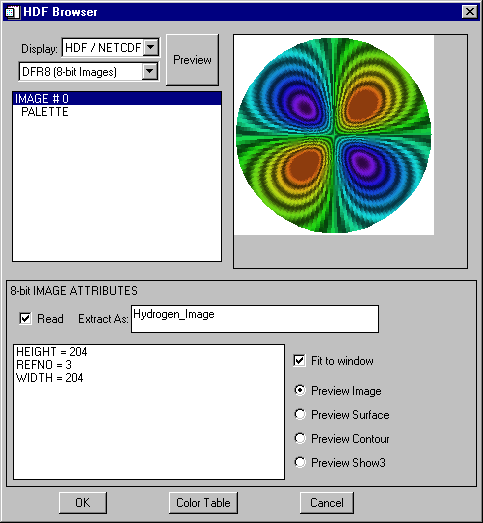
Use the following steps when working with the HDF Browser dialog:
-
Select the type of file you are opening. The following table describes the Display field options:
Display
Select one of the following options to indicate the type of file you are reading:
HDF/NETCDF
HDF-EOS
This selection toggles the following droplist between HDF Summary and HDF-EOS Summary.
HDF Summary
Displays the number of items in each of the following categories:
DF24 (24-bit Images): 24-bit images and their attributes
DFR8 (8-bit Images): 8-bit images and their attributes
DFP (Palettes): Image palettes
SD (Variables/Attributes): Scientific Datasets and attributes
AN (Annotations): Annotations
GR (Generic Raster): Images
GR Global (File) Attributes: Image attributes
VGroups: Generic data groups
VData: Generic data and attributes
HDF-EOS Summary
Displays the number of items in each of the following categories:
Point: EOS point data and attributes
Swath: EOS swath data and attributes
Grid: EOS grid data and attributes
-
Select any element that contains data. Attributes of the selected data appear in the lower textbox. Use other dialog options as follows:
Preview
Select an image, 2D data set, or 3xnxm data set from the pulldown menu. Make a selection from the following and click Preview to create a display:
Preview Image: Displays an image or a plot of a 2‑D data set (the default)
Preview Surface: Displays a surface plot
Preview Contour: Displays a contour plot
Preview Show3: Displays an image, surface, and contour plot
Fit to Window: Fits the display to the visible area of window
Read
Import the selected data into IDL. Select this checkbox to extract the current data or metadata item from the HDF file.
Extract As
Enter name for the extracted data or metadata item. Default names are generated for all data items, but may be changed at any time.
The Read checkbox must be selected for the item to be extracted.
Color Table
Select this option to apply a selected, pre-defined color table to the data.
OK
Complete any selected import actions.
Cancel
Dismiss the dialog without making changes.
-
Select additional data or complete the operation. Continue selecting to read and name the data or metadata items you want to import into IDL and then select one of the following options:
OK
Generate the template used to import HDF data.
Cancel
Dismiss the dialog without making changes.
Version History
|
5.1 |
Introduced |